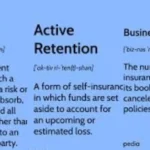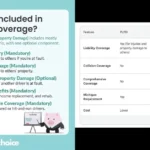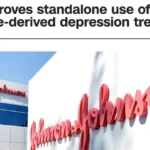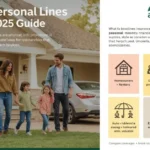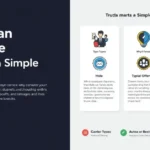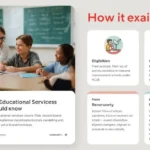Music composition software plays a pivotal role in the creative process of musicians and composers today. Among the numerous tools available, Finale stands out for its robustness and versatility, providing composers with extensive features to create sheet music for orchestras, bands, choirs, solo instruments, and more. One of Finale’s most valuable features is its Lyric Tool, which enables users to seamlessly integrate lyrics into their musical compositions. In this article, we will explore the depth of the Lyric Tool in Finale, how it functions, and how it can elevate your music composition workflow.
What is Finale?
Before diving into the specifics of the Lyric Tool, it’s essential to understand what Finale is and why it’s a preferred choice among composers. Finale is one of the most widely used music notation software packages. Developed by MakeMusic, Finale offers a flexible environment for creating, editing, and printing sheet music. It caters to various musical genres, making it an essential tool for composers, arrangers, and performers alike. Finale allows users to control every aspect of their score’s layout, from simple melody lines to complex orchestral arrangements.
Introduction to Finale’s Lyric Tool
Finale’s Lyric Tool is designed for adding and aligning lyrics to your musical notation. This feature is especially beneficial for composers working on vocal music, where lyrics are an essential component. Whether you are working on choral arrangements, operas, musicals, or pop songs, the Lyric Tool streamlines the process of attaching text to specific notes.
Why Use Finale’s Lyric Tool?
- Precision in Lyric Placement: Finale’s Lyric Tool ensures that the lyrics are placed exactly where they need to be, corresponding to the correct note or rhythm. This is especially useful for composers who need accurate representation for performances or recordings.
- Flexibility in Text Formatting: The Lyric Tool provides flexibility in terms of how lyrics appear on the score. Composers can change the font, size, alignment, and other typographic elements to match the aesthetic of the composition.
- Time-Saving: Instead of manually entering lyrics note by note, Finale allows you to enter the text quickly and adjust it with ease, reducing the time spent on formatting and corrections.
- Multiple Verses: The tool supports multiple verses, choruses, and even different language versions of the same piece, offering a high degree of flexibility for complex vocal arrangements.
Navigating Finale’s Lyric Tool
Accessing the Lyric Tool
To begin using the Lyric Tool in Finale, you first need to locate it in the software’s interface. Here’s how to access it:
- Open Finale and either start a new document or open an existing one.
- From the toolbar, select the Lyric Tool. This can usually be found within the toolbar at the top of the screen, represented by an icon that looks like a lyric script (alternatively, it can be accessed via the “Window” menu and selecting “Lyrics”).
Once the tool is activated, the lyric entry panel will appear at the bottom of the screen, allowing you to begin adding lyrics to your score.
Adding Lyrics
Finale offers multiple ways to add lyrics to your musical notation:
- Type into Score: This is the most direct method. Once you’ve selected the Lyric Tool, click on the note to which you want to attach lyrics. The lyric entry window will appear, and you can type your lyrics directly into the score. As you press the spacebar or hyphen key, the cursor will automatically advance to the next note or syllable.
- Click Assignment: This method allows you to pre-enter lyrics and then assign them to the notes manually. You can do this by first typing out the lyrics in a text box, then selecting the “Click Assignment” feature from the Lyric Tool menu. This option is useful when you have longer sections of lyrics that need to be attached to specific notes.
- Copy and Paste: Finale also allows you to copy lyrics from an external document (such as a word processor) and paste them directly into the score. This method is particularly helpful if the lyrics have already been written and need to be applied to the score.
- Verse, Chorus, Section: Finale’s Lyric Tool divides lyrics into three distinct categories: verses, choruses, and sections. This categorization allows you to organize your lyrics more efficiently, particularly when working on larger projects with multiple parts. You can switch between these sections from the Lyric Tool’s menu, ensuring that each part of your score is clearly labeled and formatted.
Adjusting Lyrics
After adding lyrics, you may need to make some adjustments to ensure they fit correctly with the musical notation. Here are some common tools and techniques to refine the placement of your lyrics:
- Lyric Extensions: Sometimes, a lyric may need to extend beyond a single note to match the musical phrasing. To achieve this, Finale allows you to add lyric extensions, which are lines or dashes that connect a word or syllable to multiple notes. This is commonly used in vocal music where syllables are stretched over multiple beats.
- Word Extensions: Word extensions in Finale are indicated by a continuous line after a lyric, typically seen when a word is held for more than one note. You can manually adjust word extensions by selecting the note and dragging the handle of the extension to fit the musical phrasing.
- Manual Adjustments: For finer control, Finale allows you to move individual syllables manually. This feature is helpful when dealing with complex rhythmic patterns or awkward word placements that require a more personalized touch.
- Text Formatting: From the Lyrics menu, you can adjust the font, size, and style of the text. This customization ensures that the lyrics align with the overall aesthetic of the score. Whether you’re using a formal serif font for classical music or a bold sans-serif for contemporary works, Finale gives you control over how the lyrics are presented visually.
Working with Multiple Verses
When working with multiple verses of lyrics, the Lyric Tool makes it simple to organize and manage them. Each verse is treated as a separate entity, allowing you to enter, edit, and assign them independently. To add a second verse, you can select Verse 2 from the Lyric Tool menu and begin typing. Finale will automatically adjust the spacing between the verses to ensure readability.
You can also use Finale’s Verse Numbers feature, which helps indicate different sections of lyrics in a score, particularly when dealing with multiple verses in choral arrangements.
Handling Large-Scale Projects
Finale’s Lyric Tool is designed to handle even the most complex projects, such as operas, cantatas, or musicals. With features like Lyric Hyphenation and SmartWord Extensions, Finale ensures that large volumes of text are handled with precision.
- Lyric Hyphenation: Finale automatically hyphenates multi-syllabic words, placing hyphens between syllables as needed. This feature is critical for vocal music where accurate syllabic separation is required.
- SmartWord Extensions: Finale’s SmartWord Extensions feature ensures that syllables are automatically stretched across multiple notes when necessary, streamlining the lyric entry process for large compositions.
Troubleshooting Lyric Entry Issues
While the Lyric Tool is highly functional, users may occasionally encounter challenges or issues. Here are a few common problems and how to resolve them:
- Lyrics Not Aligning with Notes: This is often due to incorrect note durations or misplacement of syllables. To fix this, make sure that the notes have the correct rhythmic values and that syllables are appropriately assigned to the notes.
- Lyrics Overlapping: If your lyrics are overlapping, you can manually adjust the positioning by selecting the syllable and dragging it to the desired location. Alternatively, you can use Finale’s Lyrics Tool Settings to adjust the default spacing between lyrics.
- Hyphens Not Displaying Properly: This issue can occur if the syllables are not properly divided. Make sure that hyphens are placed between syllables when typing, or manually adjust the hyphenation using the Lyric Tool settings.
Advanced Lyric Tool Features
- Lyric Input via MIDI Keyboard: Finale allows you to use a MIDI keyboard to enter lyrics. This method is beneficial when working on complex vocal compositions that require precise rhythm matching between the lyrics and the melody.
- Playback with Lyrics: Finale also supports lyric playback, allowing you to hear the lyrics as they align with the music. This feature is particularly useful for composers who want to check the accuracy of the lyrics in context with the music.
- Exporting Lyrics: Once you’ve completed your score, Finale allows you to export the lyrics as a text file, which can be used for printing lyrics sheets, librettos, or program notes.
Conclusion:
Finale’s Lyric Tool is an indispensable resource for composers working with vocal music. Its intuitive interface, coupled with powerful features, provides flexibility and precision in the placement and formatting of lyrics. By mastering the Lyric Tool, you can streamline your workflow, produce professional-quality scores, and ensure that your compositions are not only musically accurate but also visually clear and accessible for performers. Whether you’re composing a simple song or a large-scale opera, Finale’s Lyric Tool empowers you to bring your musical vision to life.