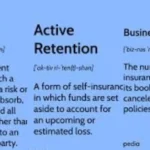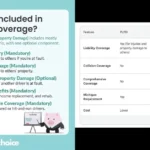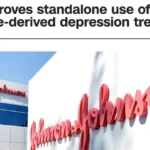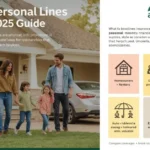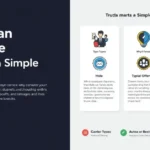To play World War Heroes on PC, you can take advantage of Android emulators that let you run mobile games on your computer. Here’s an in-depth guide on getting started with World War Heroes on PC, covering emulator options, setup tips, gameplay tips, and common troubleshooting steps.
Understanding World War Heroes
World War Heroes is a first-person shooter (FPS) game that transports players to the battlegrounds of World War II. The game offers multiplayer gameplay, various game modes, and an array of weapons inspired by historical arsenals. Originally developed for mobile platforms, the game’s immersive graphics, realistic sound effects, and intense action have garnered a large player base.
Why Play on PC?
While World War Heroes is designed for mobile, playing it on a PC offers several benefits:
- Larger Screen: Get a more immersive experience with bigger visuals.
- Better Controls: Use a keyboard and mouse for greater precision and maneuverability.
- Performance Optimization: PCs generally offer better performance, avoiding overheating and battery issues common on mobile devices.
Choosing an Emulator
Emulators are essential for running Android games on a PC. Below are some popular Android emulators that are optimized for gaming:
BlueStacks
BlueStacks is one of the most popular Android emulators, known for its stability and wide compatibility with Android games. It provides features specifically designed for gaming, like key mapping and game optimization.
Features:
- Keyboard and mouse controls
- Performance optimization for smoother gameplay
- Real-time translation for multi-language games
NoxPlayer
NoxPlayer is another reliable emulator for gaming, offering a simple interface, powerful performance, and a range of customizable features.
Features:
- Easy to use and lightweight
- Multi-instance support
- Customizable controls
LDPlayer
LDPlayer is a newer option, optimized specifically for Android gaming. It has excellent performance, minimal lag, and good frame rate support.
Features:
- Keyboard and mouse customization
- Supports high graphics settings
- Compatible with lower-end PCs
Downloading and Installing World War Heroes on an Emulator
Below are the general steps to download and install World War Heroes on a PC using an emulator.
Step 1: Download and Install an Emulator
- Go to the official website of the emulator you choose (BlueStacks, NoxPlayer, or LDPlayer).
- Download the installation file and follow the installation steps.
Step 2: Set Up the Emulator
- Open the emulator and log in to your Google Play account (this is required to access the Google Play Store).
- Adjust the settings if needed. You can increase the RAM and CPU allocation for better performance, especially if your PC can handle it.
Step 3: Download World War Heroes
- In the emulator, open the Google Play Store and search for World War Heroes.
- Click on the game and hit the Install button.
- Wait for the game to download and install on the emulator.
Step 4: Start Playing
- Once installed, you can open World War Heroes from the emulator’s home screen or app drawer.
- Set up your controls in the emulator’s settings for optimal gameplay.
- Start playing with the keyboard and mouse for improved aiming and movement.
Key Mapping and Controls
One of the most significant advantages of playing World War Heroes on a PC is the ability to use custom key mappings. Most emulators allow you to set controls for each aspect of gameplay, from movement and shooting to specific abilities.
- Movement: Use the W, A, S, D keys for directional movement.
- Shooting and Aiming: Typically, left-click to shoot and right-click to aim.
- Switch Weapons: Assign a key (often Q or E) for weapon switching.
- Grenades and Abilities: Map keys for throwing grenades, reloading, and using special abilities.
- Customizing Controls: Each emulator offers customizable controls. Go to the settings to adjust sensitivity and optimize for smoother, faster gameplay.
Tips for Optimizing Performance
If your PC is running slower than expected or you experience lag, try these performance-boosting tips:
- Adjust Graphics Settings: In World War Heroes, lower the graphics settings to medium or low if your PC struggles with high settings.
- Allocate More RAM: In emulator settings, increase the RAM and CPU allocation.
- Close Background Applications: Shut down unnecessary programs to free up system resources.
- Update Graphics Drivers: Make sure your GPU drivers are up to date for improved game performance.
Gameplay Tips for World War Heroes
Here are some essential tips to improve your gameplay experience in World War Heroes:
Choosing Weapons and Upgrades
- Try Different Weapons: Test various weapons to find what suits your playstyle.
- Upgrade Regularly: Use in-game currency to upgrade your weapons. An upgraded weapon often makes a significant difference in combat.
- Use Different Loadouts for Different Modes: Optimize loadouts based on the mode you’re playing. For example, sniper rifles may be better in larger maps, while SMGs are ideal for close-quarters combat.
Teamwork and Strategy
- Coordinate with Teammates: Work with your team to capture zones, defend bases, and win team-based modes.
- Use Cover Effectively: In open areas, use cover whenever possible. Popping out of cover to shoot is safer than running into open spaces.
- Practice Aiming: Master aiming with a mouse for faster, more precise shots. Take advantage of the practice mode if available.
Game Modes and Tactics
- Deathmatch: Focus on quick reflexes and aiming accuracy. Stick with weapons that allow rapid movement.
- Team Deathmatch: Coordinate with teammates, cover each other, and use balanced weaponry.
- Bomb Mode: Focus on strategic placement and defense. Make sure your loadout includes powerful, accurate weapons.
- Hardcore Mode: Be cautious—enemy visibility and HUD are reduced, so use headphones to detect enemy footsteps and gunfire.
Common Troubleshooting Tips
If you encounter problems, here are some common solutions:
Game Lags or Freezes
- Restart the Emulator: A quick restart can fix many temporary issues.
- Update the Emulator and Game: Ensure both the emulator and World War Heroes are up to date.
- Reinstall the Game: In rare cases, reinstalling the game can solve persistent issues.
Keyboard or Mouse Not Working
- Check Key Mapping: Make sure your key mappings are correctly set up.
- Update Emulator Settings: Go to the emulator’s settings and reconfigure the controls if they aren’t responsive.
Emulator Crashes
- Try Another Emulator: If you’re having trouble with one emulator, try switching to a different one, like LDPlayer or NoxPlayer.
- Disable Background Applications: Background programs can sometimes interfere with emulators.
Advantages and Disadvantages of Using Emulators
While playing World War Heroes on a PC using emulators provides many advantages, there are also a few drawbacks to consider.
Advantages:
- Better control and precision with a keyboard and mouse.
- Enhanced graphics and smoother performance on a larger screen.
- Improved battery life and no overheating compared to mobile devices.
Disadvantages:
- Some emulators may experience occasional crashes or lags.
- Requires sufficient PC hardware, especially for high-quality graphics.
- Limited compatibility with some devices.
Conclusion
Playing World War Heroes on a PC through an emulator like BlueStacks, NoxPlayer, or LDPlayer enhances the gaming experience with a bigger screen, improved controls, and better performance. With optimized settings, keyboard mapping, and in-game upgrades, you can dominate the battlegrounds of World War Heroes right from your computer. Remember to keep your software updated and tweak performance settings to avoid common issues. Whether you’re new to World War Heroes or a seasoned player, playing on PC can bring a fresh perspective and tactical edge to the game.