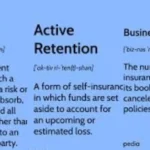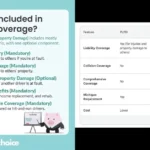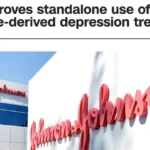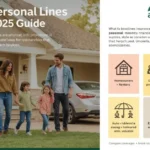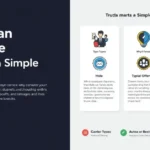Understanding the ERR_SSL_PROTOCOL_ERROR
The ERR_SSL_PROTOCOL_ERROR is a frustrating browser error that prevents users from accessing secure websites. This SSL-related issue typically appears when your browser cannot establish a secure connection with a website’s server. The ERR_SSL_PROTOCOL_ERROR can occur in Chrome, Firefox, Edge, or Safari, disrupting your browsing experience.
What Causes the ERR_SSL_PROTOCOL_ERROR?
Several factors can trigger this error:
-
Outdated browser or operating system
-
Incorrect system date and time
-
Corrupted SSL certificates
-
Firewall or antivirus interference
-
Network configuration issues
How to Fix ERR_SSL_PROTOCOL_ERROR (Step-by-Step Solutions):
1. Check Your System Date and Time:
An incorrect date/time setting is one of the most common causes of ERR_SSL_PROTOCOL_ERROR. SSL certificates rely on accurate timestamps to validate connections.
Fix:
-
Windows: Right-click the clock > Adjust date/time > Enable “Set time automatically”
-
Mac: Open System Preferences > Date & Time > Check “Set date and time automatically”
2. Clear Browser Cache and SSL State:
Corrupted cache files can trigger SSL protocol errors.
Steps for Chrome:
-
Press Ctrl+Shift+Del
-
Select “Cached images and files” and “Cookies”
-
Click “Clear data”
-
Type
chrome://restartin the address bar
3. Disable Browser Extensions:
Some extensions may interfere with SSL connections.
How to disable:
-
Type
chrome://extensionsin the address bar -
Toggle off all extensions
-
Restart browser and test the website
4. Update Your Browser:
Outdated browsers may not support modern SSL protocols.
Update instructions:
-
Chrome: Menu > Help > About Google Chrome
-
Firefox: Menu > Help > About Firefox
-
Edge: Menu > Help and feedback > About Microsoft Edge
5. Check Antivirus and Firewall Settings:
Security software sometimes blocks SSL connections.
Troubleshooting steps:
-
Temporarily disable your antivirus/firewall
-
Try accessing the website
-
If it works, adjust your security software settings
Advanced Solutions for Persistent ERR_SSL_PROTOCOL_ERROR:
1. Reset SSL/TLS Settings
Windows stores SSL configurations that can become corrupted.
Reset method:
-
Open Command Prompt as admin
-
Type:
netsh winsock resetand press Enter -
Restart your computer
2. Change DNS Servers:
Your ISP’s DNS might be causing SSL issues.
How to change:
-
Open Network Settings
-
Edit adapter options
-
Right-click your connection > Properties
-
Select IPv4 > Use “8.8.8.8” and “8.8.4.4” (Google DNS)
3. Disable QUIC Protocol:
QUIC can sometimes conflict with SSL.
For Chrome:
-
Type
chrome://flagsin address bar -
Search for “QUIC”
-
Set to “Disabled”
-
Restart browser
ERR_SSL_PROTOCOL_ERROR vs. Similar SSL Errors
| Error Type | Causes | Solution Approach |
|---|---|---|
| ERR_SSL_PROTOCOL_ERROR | Protocol mismatch, time/date issues | Update browser, check time settings |
| ERR_CERT_AUTHORITY_INVALID | Untrusted certificate | Install root certificate |
| ERR_CERT_DATE_INVALID | Expired certificate | Check system date |
| ERR_SSL_VERSION_OR_CIPHER_MISMATCH | Insecure protocol enabled | Update browser settings |
Preventing Future ERR_SSL_PROTOCOL_ERRORS:
-
Keep software updated – Regularly update your OS and browser
-
Maintain proper time settings – Enable automatic time synchronization
-
Use reputable security software – Configure it properly for web browsing
-
Clear cache periodically – Prevents certificate conflicts
-
Monitor network settings – Ensure proper DNS configuration
Conclusion:
The ERR_SSL_PROTOCOL_ERROR can be frustrating, but most cases are easily fixable. By following this comprehensive guide, you should be able to resolve the issue and prevent future occurrences. Remember that this error typically relates to connection security, so solutions focus on certificate validation, protocol settings, and system configurations.
FAQs:
1. What does ERR_SSL_PROTOCOL_ERROR mean?
It indicates your browser failed to establish a secure connection with the website’s server.
2. Is ERR_SSL_PROTOCOL_ERROR dangerous?
No, it’s not malware, but it prevents secure browsing until resolved.
3. Can this error occur on all browsers?
Yes, it can appear in Chrome, Firefox, Edge, and Safari.
4. Why does the error appear only on some websites?
Different sites use different SSL certificates and protocols.
5. Should I disable my antivirus to fix this?
Only temporarily for testing – then configure it properly.
6. What if none of these solutions work?
Contact your network administrator or the website’s support team.