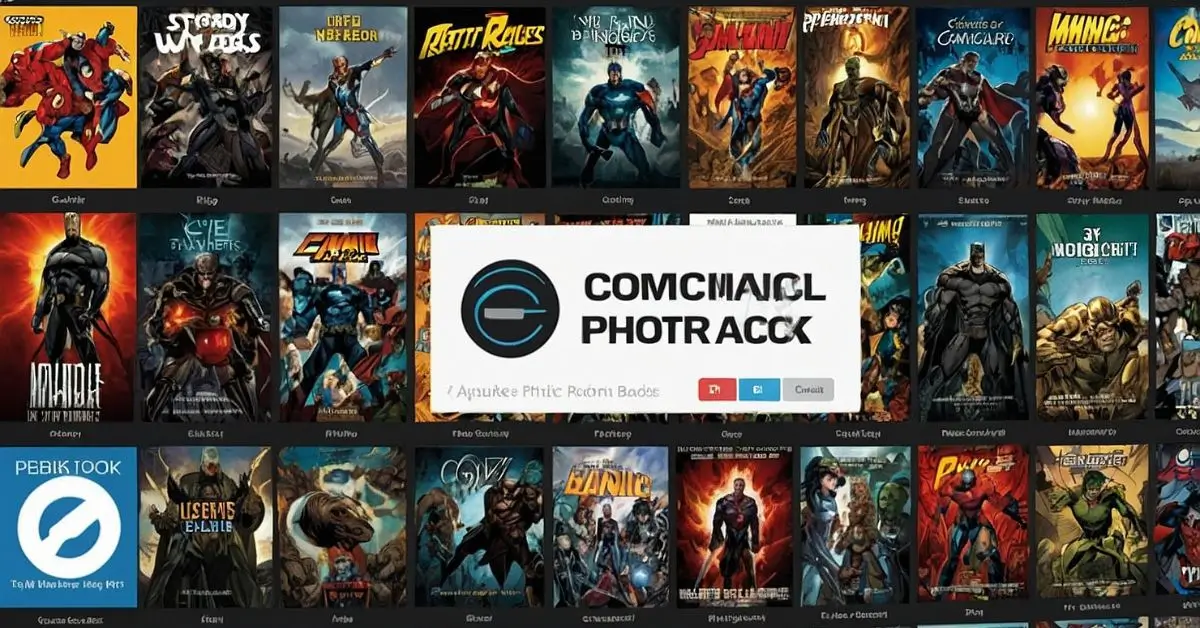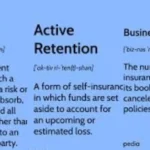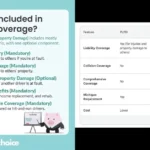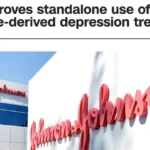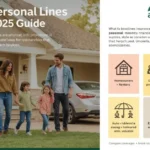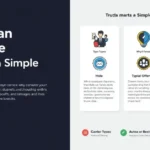ComicRack is a powerful digital comic reader and manager, providing users with a vast array of tools to enhance their comic book reading experience. Whether you’re an avid comic book collector, an occasional reader, or a digital librarian, ComicRack is a fantastic piece of software. One of the most important functions for comic readers is the ability to save your progress when you’re in the middle of reading a comic or graphic novel. In this article, we’ll discuss how to save your page in ComicRack, and explore some of its broader features and benefits to give you a comprehensive understanding of the platform.
What is ComicRack?
ComicRack is a free comic book reader application designed to help users read and organize their digital comic books. The software supports a wide range of comic formats, including CBR, CBZ, PDF, and others. It runs on Windows, with mobile apps available for Android devices, allowing users to sync their library across different devices.
Key features include:
- Reading Comics: ComicRack allows for a highly customizable reading experience with a range of display modes, zoom levels, and page transitions.
- Organizing Libraries: The software enables users to catalog their comics by series, author, or publisher, and apply tags and metadata for easier sorting.
- Syncing Comics: With ComicRack for Android, users can sync their library and continue reading seamlessly on the go.
Saving Your Progress: Bookmarking Your Page
When you’re reading a lengthy comic book series or a graphic novel, it’s important to know how to save your place. ComicRack automatically remembers where you left off in each comic you open, but it also allows you to manually save your progress. Here’s how you can do it:
Step-by-Step Guide to Save a Page
- Start Reading: Open any comic from your library. You can double-click the comic in your library view, or right-click and select “Read.”
- Auto-Save Feature: As you progress through the comic, ComicRack will automatically track your progress. The software is designed to remember the last page you read, even if you close the application. The next time you open the comic, it will take you back to where you left off.
- Manual Bookmarking: If you prefer to save a specific spot manually, you can create bookmarks within the comic. Here’s how:
- Right-click anywhere on the page, and a context menu will appear.
- Select the option “Add Bookmark” from the dropdown menu.
- A new bookmark will be created, marking your current page. You can add multiple bookmarks if you’re reading multiple story arcs within the same comic.
- Navigating Bookmarks: Once you have bookmarks set, you can easily return to them by:
- Right-clicking on the comic and selecting “Bookmarks” from the dropdown list.
- Clicking the bookmark you want to revisit, and ComicRack will instantly jump to that page.
Syncing Across Devices
If you’re reading comics on multiple devices, you can sync your progress using ComicRack’s mobile app (available for Android devices). To sync your bookmarks and progress:
- Install ComicRack for Android: Download the ComicRack app from the Google Play Store on your Android phone or tablet.
- Sync Your Library: Using the sync feature in ComicRack for Windows, you can transfer your entire library, including reading progress and bookmarks, to your Android device. Connect your device via USB or Wi-Fi, and follow the in-app instructions to complete the sync.
- Seamless Reading Experience: Once the sync is complete, you can open any comic on your mobile device, and ComicRack will remember exactly where you left off. Bookmarks and reading progress will be automatically transferred between devices.
Managing Your Comic Library Efficiently
Saving your place in a comic is essential for readers, but ComicRack offers so much more for managing your comic library. Here’s how you can optimize your ComicRack experience:
Organizing Your Comics
- Tagging and Sorting: ComicRack supports comprehensive tagging, allowing you to categorize your comics by title, author, series, genre, or publisher. This feature helps keep your library organized, especially if you have a large collection.
- Smart Lists: You can create smart lists based on custom filters. For example, you can make a list of comics you haven’t read yet, those you’ve finished, or comics from a specific publisher like Marvel or DC.
- Custom Covers and Metadata: ComicRack allows you to edit the cover art and metadata for your comics. You can modify the title, issue number, writer, artist, and publication year, ensuring your library is always accurate and up to date.
Enhanced Reading Modes
- Full-Screen Mode: For a more immersive experience, you can switch to full-screen mode. Pressing
F11will hide all toolbars and menus, giving you a clean reading interface with just the comic on your screen. - Zoom and Pan: You can zoom in on any part of a page for a closer look, which is particularly useful for highly detailed artwork. Use your mouse wheel or trackpad to zoom in and out, and click and drag to pan across the page.
- Double-Page Spread: Some comics are designed to be read with two pages displayed side-by-side. You can enable this feature by selecting “Double Page View” from the View menu. This simulates the experience of reading a physical comic book.
- Custom Background Colors: ComicRack lets you customize the background color of the reading interface. You can choose between different themes like black, white, or gray, depending on what feels most comfortable for your eyes.
Advanced Features for Power Users
While the basics of saving your place and reading are important, ComicRack offers many more advanced features for power users.
Scripting and Automation
For tech-savvy users, ComicRack includes support for scripting. This allows you to automate various tasks such as organizing your library, batch-renaming comics, or syncing progress. The software has a built-in Python scripting engine, and users can create or download scripts to extend ComicRack’s functionality.
Syncing with Cloud Services
In addition to syncing across devices, you can integrate ComicRack with cloud storage services like Dropbox or Google Drive. By syncing your library to the cloud, you can access your comics from any device and ensure that your progress is saved, even if you switch between multiple computers.
Troubleshooting Common Issues
Like any software, ComicRack can occasionally run into problems. Here are some common issues related to saving progress and tips to resolve them:
- Progress Not Saving: If ComicRack doesn’t remember the last page you read, try restarting the application or reinstalling it. Make sure you have the latest version of the software, as older versions may contain bugs.
- Bookmarks Disappearing: In rare cases, bookmarks may not save properly if the comic file is corrupted. To avoid this, ensure that your comic files are in good condition and that you save your progress regularly. If bookmarks continue to disappear, consider using cloud sync for backup.
- Sync Issues: If syncing progress between devices fails, check your connection (USB or Wi-Fi) and ensure both devices are using the same ComicRack version. Rebooting both devices can also resolve sync issues.
Conclusion
ComicRack is a versatile and feature-rich comic book reader, offering users the ability to not only enjoy their comics but also to organize and manage them efficiently. Saving your progress is one of the core features that makes ComicRack stand out, ensuring that readers can always pick up exactly where they left off. With automatic progress tracking, manual bookmarks, and cloud syncing, ComicRack offers flexibility and convenience for readers on any platform.
Beyond just saving your place in a comic, the software provides advanced tools for organizing and enhancing your comic-reading experience. Whether you’re a casual reader or a hardcore comic book collector, ComicRack is an excellent tool that provides an immersive and customizable reading experience. With its rich set of features, it remains a go-to option for digital comic book enthusiasts.